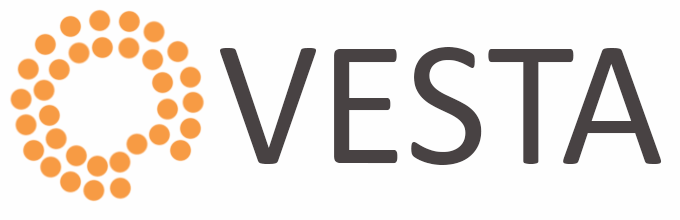VestaCP does not come with a free file manager. It is a paid service. To make it permanent on your server you have to buy through the official website of VestaCP. Still you can enable it using below steps.
1. Log in to the server where Vesta control panel is installed.
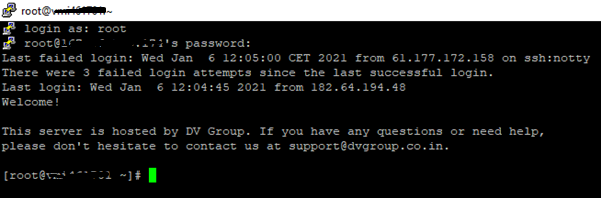
2. Open the configuration file using any text editor:
# vi /usr/local/vesta/conf/vesta.conf
3. Add the below line in the configuration file:
FILEMANAGER_KEY=’ILOVEREO’
4. Now, Save and exit.
5. You will find File Manager option in the top Menu when you login next time or re-login.
6. To make it permanent, add below command in the crontab.
0 */1 * * * /usr/bin/sed -i "/FILEMANAGER_KEY=''/d" /usr/local/vesta/conf/vesta.conf >> /usr/local/vesta/conf/vesta.conf && sudo /usr/bin/grep -q -F "FILEMANAGER_KEY='ILOVEREO'" /usr/local/vesta/conf/vesta.conf || /usr/bin/echo "FILEMANAGER_KEY='ILOVEREO'" >> /usr/local/vesta/conf/vesta.conf
If you still have any doubt, please feel free to ask in comment section.